Click to view our Accessibility Statement or contact us with accessibility-related questions



Showing 1 of 12 reviews about:

radpoodle
253
Keyboard Club Member
Jul 7, 2023
Paired Switch:Linear
Keyboards Owned:10
checkVerified Buyer
Great Paperweight!
build quality seems great, knobs a little stiff but not a huge issue. its more that its a shame i didnt order a paperweight and dont need a paperweight. becuase this thing seems to be completely dead in the water, shark pun intended. so its nothing but a paperweight plugged into my pc. awesome.
via doesnt recognize it, vial doesnt recognize it, nothing recognizes it so far. the doiokb.com site is of no use, just links to an old version of via that doesnt work with any .json file ive found on doiokb or keebmonkey.
so whats going on here? i see lots of questions with the same problem but zero response from drop or the manufacturer. im currently overflowing with confidence here!
and can i buy my next car through drop? have it arrive with no instructions, no keys, no steering wheel, just not working at all then find nobody is willing to do a single damn thing to help solve the problem? because that sounds fun to me and surely many others here.
Recommends this product? No
randilonious
24
Keyboard Club Member
May 1, 2024
bookmark_border
radpoodleIt took some doing but I was able to detect my device in Via v1.3.1 (the newer versions didn't work for me). I used the same Json file named above by eksb (https://wiki.keebmonkey.com/kb03-01.json) It's not clear what the map is but after some testing I found the following... The key layout I've attached is pretty easy to read once you figure it out. Keep in mind that the labels are what I've set it to and may be different for you.
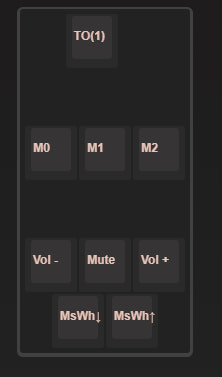
- The top key (TO(1)) is the button on the back of the Dual Layer Knob Macropad and is set to switch between layers.
- The 3 middle keys (M1, M2, M3) are the 3 keys on the macropad.
- The bottom 5 keys represent the two wheels. Vol- and Vol+ are rotations to the left and right respectively on the inner wheel while Mute is pressing the inner wheel. MsWh(down) and MsWh(up) are rotations to the left and right respectively of the outer wheel.
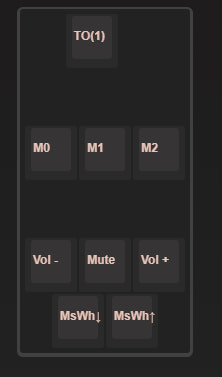
randilonious
24
Keyboard Club Member
May 1, 2024
bookmark_border
radpoodleYou may have figured this out already, but just in case... Let my suffering perhaps aid you in yours?
It took some doing but I was able to detect my device in Via v1.3.1 (the newer versions didn't work for me). I used the same Json file named above by eksb (https://wiki.keebmonkey.com/kb03-01.json) It's not clear what the map is but after some testing I found the following... The key layout I've attached is pretty easy to read once you figure it out. Keep in mind that the labels are what I've set it to and may be different for you.
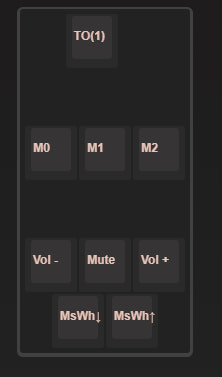
- The top key (TO(1)) is the button on the back of the Dual Layer Knob Macropad and is set to switch between layers.
- The 3 middle keys (M1, M2, M3) are the 3 keys on the macropad.
- The bottom 5 keys represent the two wheels. Vol- and Vol+ are rotations to the left and right respectively on the inner wheel while Mute is pressing the inner wheel. MsWh(down) and MsWh(up) are rotations to the left and right respectively of the outer wheel.
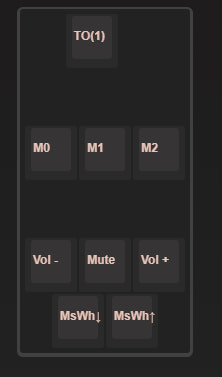

radpoodle
253
Keyboard Club Member
May 1, 2024
bookmark_border
randiloniouslol, thank you! i did eventually figure it out. just never edited my snarky comment because im a big fan of snark. thank you for adding your much more useful comment though. it was very tricky to get the thing to work and your comment is super helpful.

















