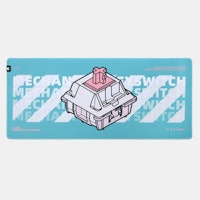Click to view our Accessibility Statement or contact us with accessibility-related questions





Showing 1 of 5 conversations about:

Keebmonkey 5-Inch Display Bar With Touchscreen

W1ggy26
9
May 7, 2024
I'm going to do a step by step for those who cannot figure out how to get the display to AT LEAST turn on and work. There is a "readme" file, but it just tells you to drop the config file into the "Win USB Display", which some might not remember where to find.
1) Download the driver (copy/paste the URL, it doesn't seem to work if you click the link) : https://drivers.sfo3.digitaloceanspaces.com/5.5Drive.zip
2) Open the zip and you will see 3 files (Config.ini, Readme.jpg, and WinUSBDisplay_Windows_V3.1.3.56.exe)
3) Click on "WinUSBDisplay_Windows_V3.1.3.56.exe"
4) Choose the storage drive you want to install to (make sure you know how to navigate to the location of wherever you install it to)(Installation screen is NOT in english, but navigate through the prompts as you would installing any other application. (Let it install, and it will ask you to restart)
5) Restart, and then re-open the zip folder that has the "config.ini" file in it. Go to the storage drive that you installed the "Win USB Display" folder too (this is not the same folder as the zip you opened to install the application)
6) Ensure that both folders are open (zip folder and Win USB Display). Take the "config.ini" file from the zip folder and drag it to the "Win USB Display" folder. (Yes, click and drag) It will copy the "config.ini" file into that folder.
7) Restart your computer again.
8) Once you are booted up, open up that folder again (Win USB Display) and click on the application "WinUSBDisplay.exe" and that should turn on the display (at least that's when it happened to me).
I still do no know how to get touch features to work so that is all on you.
Hope this helps
(Edited)
PRODUCTS YOU MAY LIKE
Trending Posts in Battlestations

MauzeeHoliday
Best Tour Packages in India
Your Premier Tour Operator for India and International Tours Discover extraordinary India global adventures with Mauzee Holiday, your trusted tour operator. Start your journey now! Best of Holiday...
May 17, 2024
Myswitchblade
Introduction to new site
Hello guys, I am new here and this is my first post to your site. I lope you all cooperate me a lot!
May 1, 2024

penguinairlines
Anyone have that gray hexagon wallpaper from the latest email?
This gray, domed hexagon wallpaper looks like it would be awesome on a curved widescreen! I wonder if anyone has this, or if whoever staged the photo at Drop can chime in?
Apr 23, 2024

Darthjaeger
Adding/Including Memories
I lost my dad last year (2023) and have been finding ways to include keepsakes/memories in my workstation. I've dabbled here and there with doing small woodworking projects and attempted a wrist rest from a piece of oak I picked up with him from my great uncles wood shop. I milled it to fit a 60% keyboard as I hadn't decided what keyboard I would be using it on and thought that's where most of my wrist would be in contact even typing on a full keyboard. I gave it a torched/burn appearance as I really was lost in what to do. I found an old shell casing from going hunting with my dad in my hunting pack and decided to imbed it into the end of the wrist rest so it would just have a little difference and a small story behind it as well. I have other things around my workstation from family and friends, but it just feels a little more special having worked on it and adding something small that has a memory for me to it. (Purple was my grandmothers favorite color and I have kinda now...
Apr 8, 2024